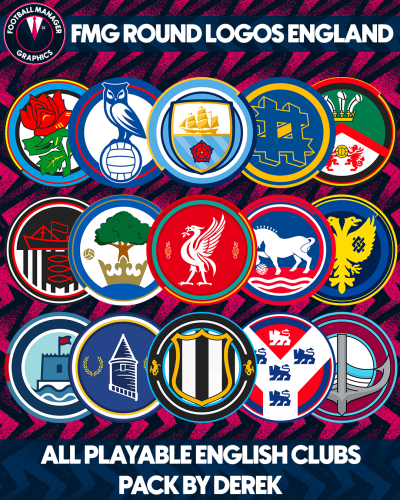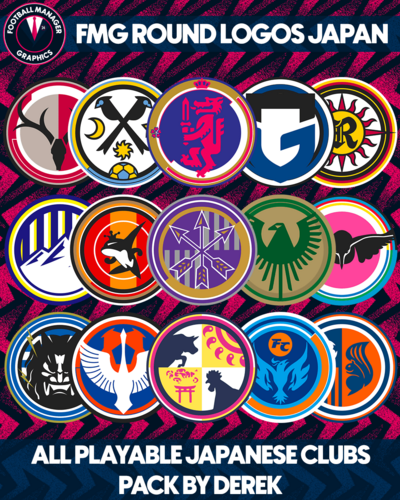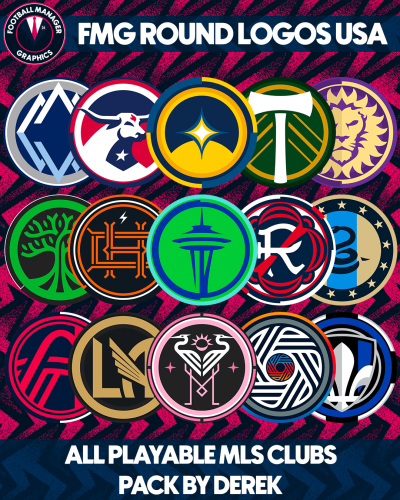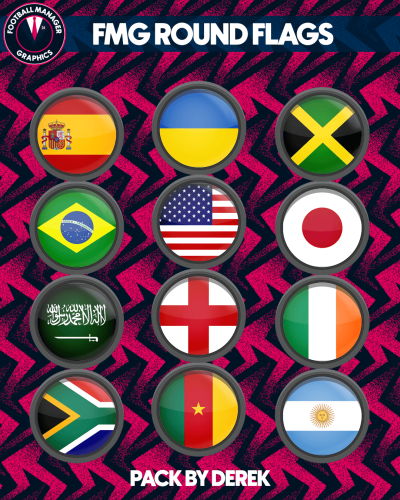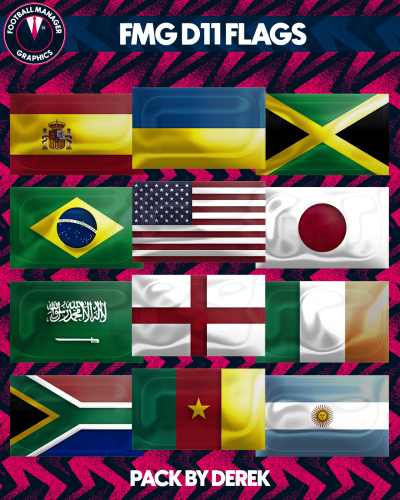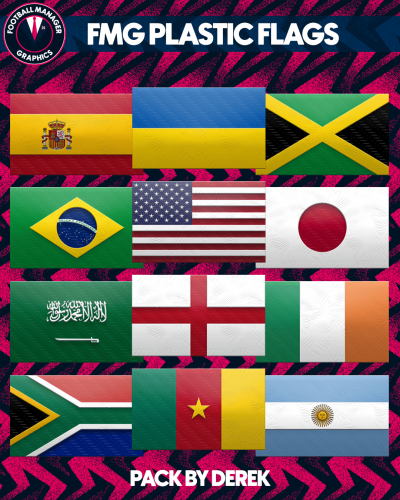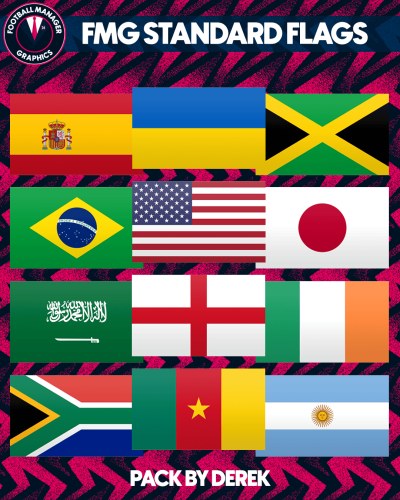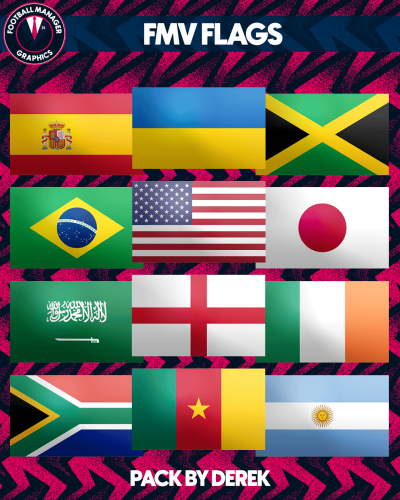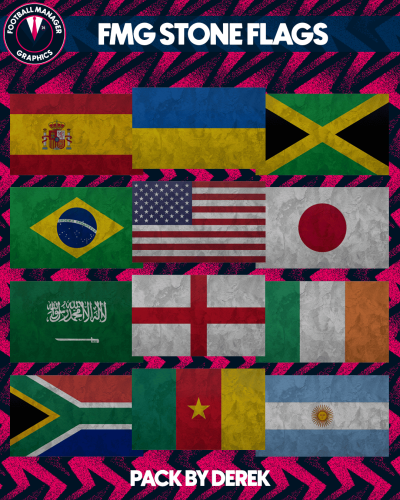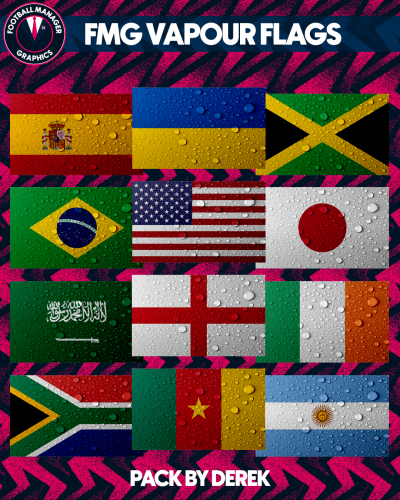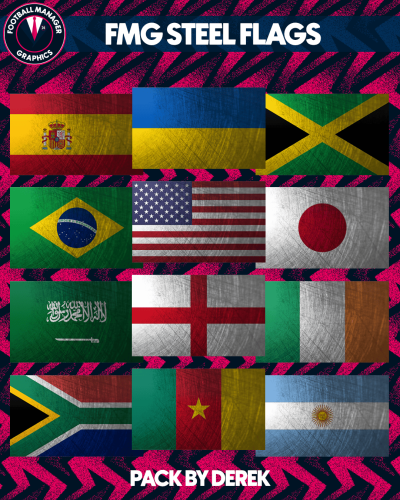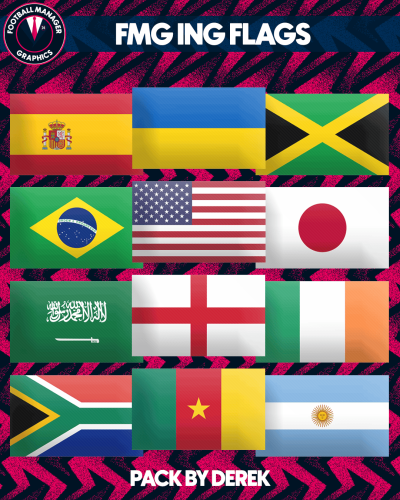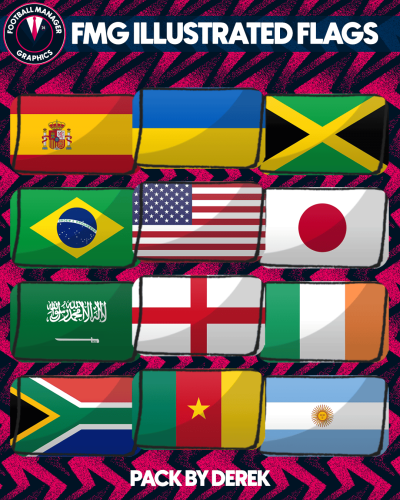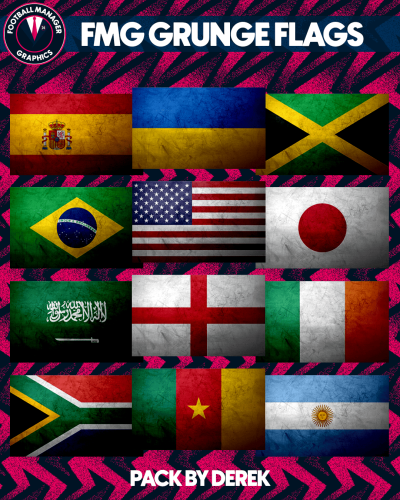Goianiense
RB Leipzig Round Logo PSD

FMG Round Logos Australia
This pack includes all playable teams for Australia.
A-League
Do you want to use this pack with one of our Megapacks?
If you want to use this pack as well as one of our logo megapacks simply follow the instructions below.
Create a 'logos' folder within your FM graphics folder
Move your existing megapack into that folder and place b_ at the start of the pack name ie. FMG Standard Logos should now be b_FMG Standard Logos
Then create a new folder called a_FMG Round Logos within the new logos folder.
Place any FMG Round Logos packs in the a_FMG Round Logos and reload your skin.
FM will now prioritise the FMG Round Logos and show the FMG Standard Logos when a logo is not available.
Installation Guide - FMG Round Logos
1) Download the pack of your choice.
2) Unzip the files using an archiver.
We recommend Winrar for Windows and Keka for Mac but most applications will work.
https://www.win-rar.com/start.html?&L=0
https://www.keka.io/en/
3) Once unpacked place your pack into the folder below based on your operating system.
Windows:
\Users\<your username>\Documents\Sports Interactive\Football Manager 2024\graphics\
Mac OS:
Users/YOUR MAC USERNAME/Library/Application Support/Sports Interactive/Football Manager 2024/graphics
4) Next you will want to go to FM and select 'Preferences' from the start screen or in your game and select 'Advanced".
5) Then untick 'Use caching to decrease page loading times'.
6) Next tick 'Reload skin when confirming changes to preferences'.
7) Finally, select 'Reload Skin' and after a brief pause your graphics will be visible.
Installation Guide - FMG Monthly Logo Updates
Drag and drop the contents (including the config files) of each folder in this update pack into the corresponding folder in the megapack and replace the existing logos when prompted. Do not drag and drop the actual folders as this will overwrite your megapack.
This MUST be done for all four sizes (512x512px, 180x180px, 50x36px and 25x18px) or you will have issues displaying the logos in-game.
Then simply go to preferences in FM and reload your skin.
Alternative | Fantasy | Retro Logos
To use any of the alternative, fantasy or retro logos in game you must remove the text at the end of each logo i.e. alt, retro or fantasy and drag and drop into the normal logo folder in the megapack.
You will need to repeat this for all four sizes. Then simply go to preferences in FM and reload your skin.
I would advise creating a copy of the original logos before replacing them.
FM Mobile Installation Guide - FMG Logo Megapacks
1) Download the pack of your choice.
2) Unzip the files using an archiver.
We recommend Winrar for Windows and Keka for Mac but most applications will work.
https://www.win-rar.com/start.html?&L=0
https://www.keka.io/en/
3) Delete all @2x folder from the pack including Clubs, Competitions and Nations.
4) Copy the files from your computer to your mobile device.
5) Once the files are transferred place your pack into the folder below.
Sigames/Documents/Sports Interactive/Football Manager 2023 Mobile/pictures/
6) Open the game and your logos should display.
If they don't, go to Sigames/Documents/Sports Interactive/Football Manager 2023 Mobile/cache folder on your device and delete any files that are present.
Then restart your game.
FMG Round Logos Preview Template
FMG Minimal Kits Pack 6
This pack contains two options for this style. One is minimal and the other minimal with branding.
Installation instructions
Choose which style you want to use (Minimal or Branded) and then drag and drop the 'kits' and 'logos' folders into the appropriate location below.
Windows
C:\Users\XXXX\Documents\Sports Interactive\Football Manager 2024\graphics\pictures
Mac
Users/XXXX/Library/Application Support/Sports Interactive/Football Manager 2024/graphics/pictures
Notes
If you wish to change the appearance of a kit you can do so in the FM24 Editor. This is a default pack which builds using the kit information in the editor.
Logos will only appear on kits if you have not installed a logo pack.
If you wish to use the standard default logos on these kits simply do not use the 'logos' folder included in the pack.
FMG Minimal Kits Pack 5
This pack contains two options for this style. One is minimal and the other minimal with branding.
Installation instructions
Choose which style you want to use (Minimal or Branded) and then drag and drop the 'kits' and 'logos' folders into the appropriate location below.
Windows
C:\Users\XXXX\Documents\Sports Interactive\Football Manager 2024\graphics\pictures
Mac
Users/XXXX/Library/Application Support/Sports Interactive/Football Manager 2024/graphics/pictures
Notes
If you wish to change the appearance of a kit you can do so in the FM24 Editor. This is a default pack which builds using the kit information in the editor.
Logos will only appear on kits if you have not installed a logo pack.
If you wish to use the standard default logos on these kits simply do not use the 'logos' folder included in the pack.
FMG Minimal Kits Pack 4
This pack contains two options for this style. One is minimal and the other minimal with branding.
Installation instructions
Choose which style you want to use (Minimal or Branded) and then drag and drop the 'kits' and 'logos' folders into the appropriate location below.
Windows
C:\Users\XXXX\Documents\Sports Interactive\Football Manager 2024\graphics\pictures
Mac
Users/XXXX/Library/Application Support/Sports Interactive/Football Manager 2024/graphics/pictures
Notes
If you wish to change the appearance of a kit you can do so in the FM24 Editor. This is a default pack which builds using the kit information in the editor.
Logos will only appear on kits if you have not installed a logo pack.
If you wish to use the standard default logos on these kits simply do not use the 'logos' folder included in the pack.
FMG Minimal Kits Pack 3
This pack contains two options for this style. One is minimal and the other minimal with branding.
Installation instructions
Choose which style you want to use (Minimal or Branded) and then drag and drop the 'kits' and 'logos' folders into the appropriate location below.
Windows
C:\Users\XXXX\Documents\Sports Interactive\Football Manager 2024\graphics\pictures
Mac
Users/XXXX/Library/Application Support/Sports Interactive/Football Manager 2024/graphics/pictures
Notes
If you wish to change the appearance of a kit you can do so in the FM24 Editor. This is a default pack which builds using the kit information in the editor.
Logos will only appear on kits if you have not installed a logo pack.
If you wish to use the standard default logos on these kits simply do not use the 'logos' folder included in the pack.
FMG Minimal Kits Pack 2
This pack contains two options for this style. One is minimal and the other minimal with branding.
Installation instructions
Choose which style you want to use (Minimal or Branded) and then drag and drop the 'kits' and 'logos' folders into the appropriate location below.
Windows
C:\Users\XXXX\Documents\Sports Interactive\Football Manager 2024\graphics\pictures
Mac
Users/XXXX/Library/Application Support/Sports Interactive/Football Manager 2024/graphics/pictures
Notes
If you wish to change the appearance of a kit you can do so in the FM24 Editor. This is a default pack which builds using the kit information in the editor.
Logos will only appear on kits if you have not installed a logo pack.
If you wish to use the standard default logos on these kits simply do not use the 'logos' folder included in the pack.
FMG Minimal Kits Pack 1
This pack contains two options for this style. One is minimal and the other minimal with branding.
Installation instructions
Choose which style you want to use (Minimal or Branded) and then drag and drop the 'kits' and 'logos' folders into the appropriate location below.
Windows
C:\Users\XXXX\Documents\Sports Interactive\Football Manager 2024\graphics\pictures
Mac
Users/XXXX/Library/Application Support/Sports Interactive/Football Manager 2024/graphics/pictures
Notes
If you wish to change the appearance of a kit you can do so in the FM24 Editor. This is a default pack which builds using the kit information in the editor.
Logos will only appear on kits if you have not installed a logo pack.
If you wish to use the standard default logos on these kits simply do not use the 'logos' folder included in the pack.

FMG Round Logos Germany
This pack includes all playable teams for England.
Bundesliga
2 Bundesliga
3 Liga
Extras - Many Regionalliga clubs
Do you want to use this pack with one of our Megapacks?
If you want to use this pack as well as one of our logo megapacks simply follow the instructions below.
Create a 'logos' folder within your FM graphics folder
Move your existing megapack into that folder and place b_ at the start of the pack name ie. FMG Standard Logos should now be b_FMG Standard Logos
Then create a new folder called a_FMG Round Logos within the new logos folder.
Place any FMG Round Logos packs in the a_FMG Round Logos and reload your skin.
FM will now prioritise the FMG Round Logos and show the FMG Standard Logos when a logo is not available.
Installation Guide - FMG Round Logos
1) Download the pack of your choice.
2) Unzip the files using an archiver.
We recommend Winrar for Windows and Keka for Mac but most applications will work.
https://www.win-rar.com/start.html?&L=0
https://www.keka.io/en/
3) Once unpacked place your pack into the folder below based on your operating system.
Windows:
\Users\<your username>\Documents\Sports Interactive\Football Manager 2024\graphics\
Mac OS:
Users/YOUR MAC USERNAME/Library/Application Support/Sports Interactive/Football Manager 2024/graphics
4) Next you will want to go to FM and select 'Preferences' from the start screen or in your game and select 'Advanced".
5) Then untick 'Use caching to decrease page loading times'.
6) Next tick 'Reload skin when confirming changes to preferences'.
7) Finally, select 'Reload Skin' and after a brief pause your graphics will be visible.
Installation Guide - FMG Monthly Logo Updates
Drag and drop the contents (including the config files) of each folder in this update pack into the corresponding folder in the megapack and replace the existing logos when prompted. Do not drag and drop the actual folders as this will overwrite your megapack.
This MUST be done for all four sizes (512x512px, 180x180px, 50x36px and 25x18px) or you will have issues displaying the logos in-game.
Then simply go to preferences in FM and reload your skin.
Alternative | Fantasy | Retro Logos
To use any of the alternative, fantasy or retro logos in game you must remove the text at the end of each logo i.e. alt, retro or fantasy and drag and drop into the normal logo folder in the megapack.
You will need to repeat this for all four sizes. Then simply go to preferences in FM and reload your skin.
I would advise creating a copy of the original logos before replacing them.
FM Mobile Installation Guide - FMG Logo Megapacks
1) Download the pack of your choice.
2) Unzip the files using an archiver.
We recommend Winrar for Windows and Keka for Mac but most applications will work.
https://www.win-rar.com/start.html?&L=0
https://www.keka.io/en/
3) Delete all @2x folder from the pack including Clubs, Competitions and Nations.
4) Copy the files from your computer to your mobile device.
5) Once the files are transferred place your pack into the folder below.
Sigames/Documents/Sports Interactive/Football Manager 2023 Mobile/pictures/
6) Open the game and your logos should display.
If they don't, go to Sigames/Documents/Sports Interactive/Football Manager 2023 Mobile/cache folder on your device and delete any files that are present.
Then restart your game.
FMG Round Logos Japan
This pack includes all playable clubs from Japan and a couple of extras.
62 Logos
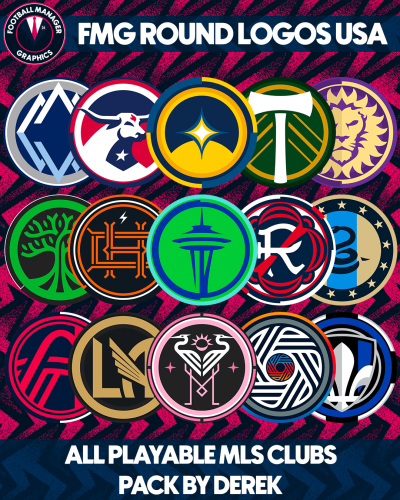
FMG Round Logos USA
This pack includes all playable clubs for the MLS.
This pack also includes a logo for San Diego ahead of their entrance to the MLS in 2025.
Do you want to use this pack with one of our Megapacks?
If you want to use this pack as well as one of our logo megapacks simply follow the instructions below.
Create a 'logos' folder within your FM graphics folder
Move your existing megapack into that folder and place b_ at the start of the pack name ie. FMG Standard Logos should now be b_FMG Standard Logos
Then create a new folder called a_FMG Round Logos within the new logos folder.
Place any FMG Round Logos packs in the a_FMG Round Logos and reload your skin.
FM will now prioritise the FMG Round Logos and show the FMG Standard Logos when a logo is not available.
Installation Guide - FMG Round Logos
1) Download the pack of your choice.
2) Unzip the files using an archiver.
We recommend Winrar for Windows and Keka for Mac but most applications will work.
https://www.win-rar.com/start.html?&L=0
https://www.keka.io/en/
3) Once unpacked place your pack into the folder below based on your operating system.
Windows:
\Users\<your username>\Documents\Sports Interactive\Football Manager 2024\graphics\
Mac OS:
Users/YOUR MAC USERNAME/Library/Application Support/Sports Interactive/Football Manager 2024/graphics
4) Next you will want to go to FM and select 'Preferences' from the start screen or in your game and select 'Advanced".
5) Then untick 'Use caching to decrease page loading times'.
6) Next tick 'Reload skin when confirming changes to preferences'.
7) Finally, select 'Reload Skin' and after a brief pause your graphics will be visible.
Installation Guide - FMG Monthly Logo Updates
Drag and drop the contents (including the config files) of each folder in this update pack into the corresponding folder in the megapack and replace the existing logos when prompted. Do not drag and drop the actual folders as this will overwrite your megapack.
This MUST be done for all four sizes (512x512px, 180x180px, 50x36px and 25x18px) or you will have issues displaying the logos in-game.
Then simply go to preferences in FM and reload your skin.
Alternative | Fantasy | Retro Logos
To use any of the alternative, fantasy or retro logos in game you must remove the text at the end of each logo i.e. alt, retro or fantasy and drag and drop into the normal logo folder in the megapack.
You will need to repeat this for all four sizes. Then simply go to preferences in FM and reload your skin.
I would advise creating a copy of the original logos before replacing them.
FM Mobile Installation Guide - FMG Logo Megapacks
1) Download the pack of your choice.
2) Unzip the files using an archiver.
We recommend Winrar for Windows and Keka for Mac but most applications will work.
https://www.win-rar.com/start.html?&L=0
https://www.keka.io/en/
3) Delete all @2x folder from the pack including Clubs, Competitions and Nations.
4) Copy the files from your computer to your mobile device.
5) Once the files are transferred place your pack into the folder below.
Sigames/Documents/Sports Interactive/Football Manager 2023 Mobile/pictures/
6) Open the game and your logos should display.
If they don't, go to Sigames/Documents/Sports Interactive/Football Manager 2023 Mobile/cache folder on your device and delete any files that are present.
Then restart your game.

FMG Red Bull Group FC
This pack contains 3 individual kits and 3 individual logos for each of the 51 fictional teams listed below.
192 kits and 192 logos in one giant Red Bull FC pack.
Red Bull Barcelona
Red Bull Belfast
Red Bull Belgrade
Red Bull Berlin
Red Bull Bellaire
Red Bull Bengaluru
Red Bull Berlin
Red Bull Besançon
Red Bull Bree-Beek
Red Bull Brugge
Red Bull Buenos Aires
Red Bull Bursa
Red Bull Cape Town
Red Bull Cape Verde
Red Bull Casablanca
Red Bull Chicago
Red Bull Coventry
Red Bull Dublin
Red Bull Edinburgh
Red Bull Geneva
Red Bull Guangzhou
Red Bull Holbæk
Red Bull Horsens
Red Bull Istanbul
Red Bull Juventus
Red Bull Karlsbergs
Red Bull Kemerovo
Red Bull Kingston
Red Bull Kuala Lumpur
Red Bull Kuwait
Red Bull Kyiv
Red Bull Liberec
Red Bull Lille
Red Bull Lisbon
Red Bull London
Red Bull Manchester
Red Bull Marseille
Red Bull Medellin
Red Bull Milan
Red Bull Mexico City
Red Bull Newcastle
Red Bull Nusantara
Red Bull Oldham
Red Bull Oslo
Red Bull Panileiakos
Red Bull Paris
Red Bull Recreativo Balompie de Huelva
Red Bull Roma
Red Bull Santiago
Red Bull Sheffield
Red Bull Sparta Goeferdinge
Red Bull Strasbourg
Red Bull Sydney
Red Bull Tenerife
Red Bull The Hague
Red Bull Timisoara
Red Bull Tokyo
Red Bull Toronto
Red Bull Uppsala
Red Bull Varna
Red Bull Venice
Red Bull Vila Nova de Gaia
Red Bull Volta Redonda
Red Bull York
FMG Round Flags
Details
Netherlands & Gibraltar - Additional files added to fix national logos rather than flags appearing due to SI files.
Images now 360x220 pixels rather than 180x110 pixels.
Straight edges compared to the original FM flags.
FMG D11 Flags
Details
Netherlands & Gibraltar - Additional files added to fix national logos rather than flags appearing due to SI files.
Images now 360x220 pixels rather than 180x110 pixels.
Straight edges compared to the original FM flags.
FMG Plastic Flags
Details
Netherlands & Gibraltar - Additional files added to fix national logos rather than flags appearing due to SI files.
Images now 360x220 pixels rather than 180x110 pixels.
Straight edges compared to the original FM flags.
FMG Standard Flags
Details
Netherlands & Gibraltar - Additional files added to fix national logos rather than flags appearing due to SI files.
Images now 360x220 pixels rather than 180x110 pixels.
Straight edges compared to the original FM flags.
FMV Flags for Football Manager 2022
Stone Flags for Football Manager
Vapour Flags for Football Manager 2022
Steel Flags for Football Manager 2022
ING Flags for Football Manager 2022
FMG Illustrated Flags
A new flag style created by Football Manager Graphics for Football Manager.
This style combines very well with the new DF11 Illustrated Faces made in partnership with DF11 Faces and Football Manager Graphics
FMG Grunge Flags for FM22